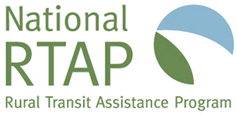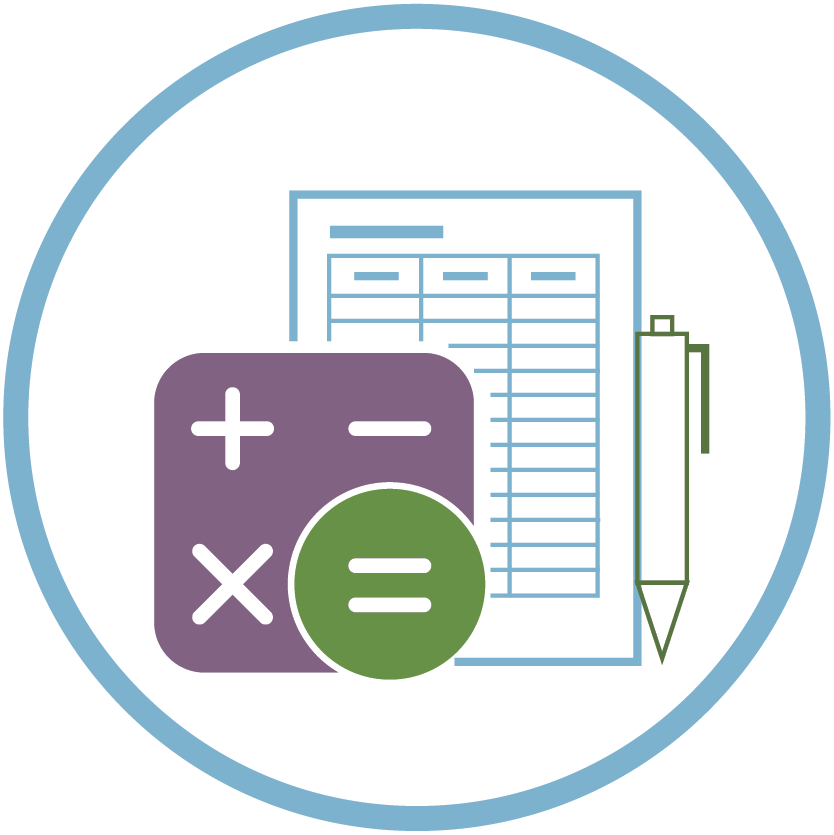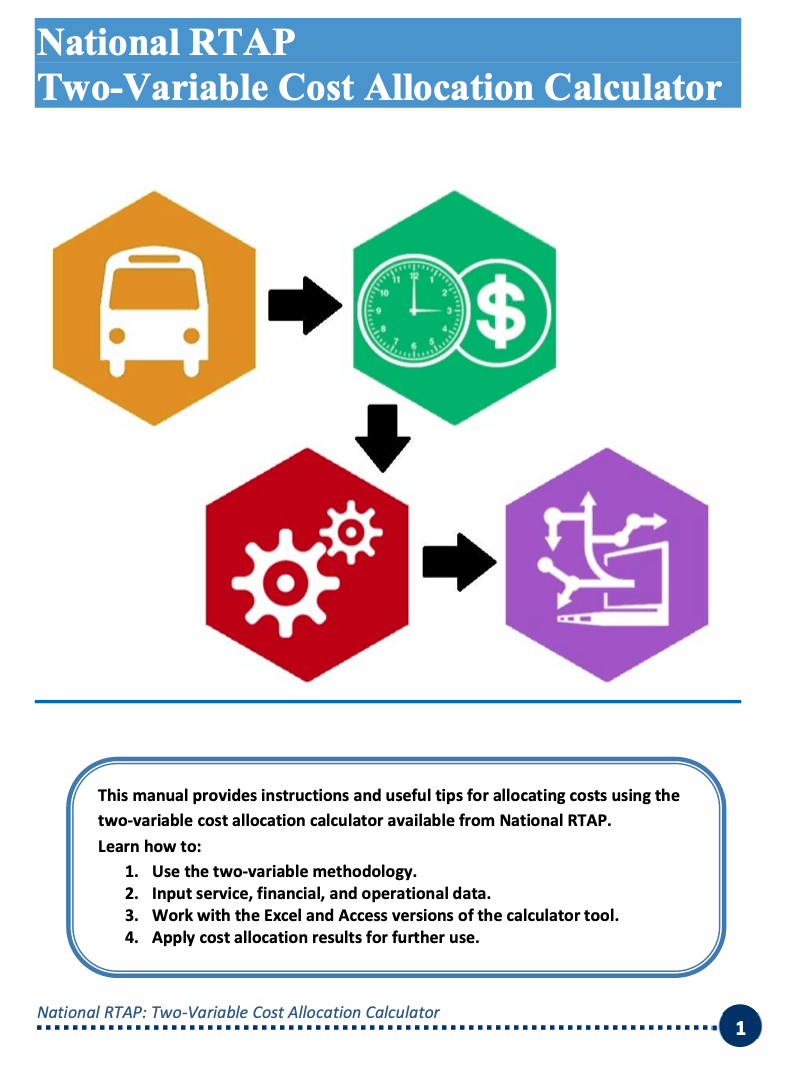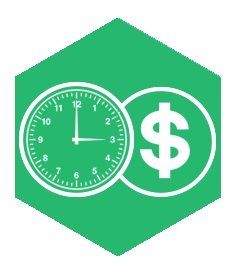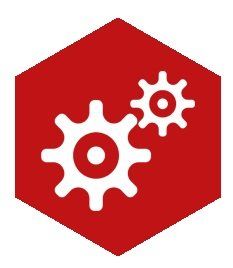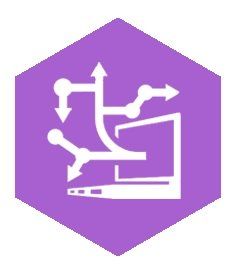Cost Allocation Calculator Support
RESOURCES > TECHNOLOGY TOOLS
Cost Allocation Calculator Support
Getting Started
The application is simple and easy to use. Here are a few terms that are important to understanding cost allocation.
- Cost Allocation: the act of taking a sum of operating costs and distributing that sum to individual transit routes, transit services, or jurisdictions.
- Fully Allocated Cost: a fully allocated cost means a cost that represents the full cost of a transit route or service, including all costs incurred by the transit agency—both variable and fixed.
- Variable Costs: costs that are mainly a function of the amount of service provided. For example, the cost of fuel, parts, and driver wages are variable costs. They change with the amount of service provided.
- Fixed Costs: costs that do not change with the amount of service provided (in the short run). For example, the cost of facility maintenance, administration salaries, or management computers do not change with the amount of service provided.
- Shared Costs: shared costs that cannot accurately (or without undue effort) be attributed to a specific service and therefore must be allocated to each service.
- Specialized Costs: costs that apply to a subset (or one) of a transit agency’s services. Specialized costs can be shared or direct, depending on their relationship to each service.
If you are new to cost allocation, it is recommended you become familiar with a few basic concepts. The National Aging and Disability Transportation Center (NADTC) recently offered a course on cost allocation for transit operators. A recording of the course, along with worksheets and handouts, can be found here.
Cost Allocation - A Mini Course
Other resources related to cost allocation and specific to the Cost Allocation Calculator are listed below.
Whether you prefer the Excel or Access version of the Cost Allocation Calculator, there are four tabs where you will fill in data. The table below describes each tab.
Instruction Manual
The instruction manual is a comprehensive guide explaining the methodology behind the Cost Allocation Calculator and offering detailed instructions for both the Excel and Access versions. The instruction manual has been updated with new information and screenshots for version 4.0 of the Calculator.
Introduction
Texas A&M Transportation Institute (TTI) and RLS & Associates, Inc. worked together to develop Microsoft Access and Excel application tools for National Rural Technical Assistance Program (RTAP) that enable rural and tribal transit agencies to allocate expenses using a two-variable methodology. The Cost Allocation Calculator tools guide user input of service, financial, and operational data to allocate expenses by routes, travel modes, jurisdictions, and other common transit designations. This instructional manual discusses the methodology used by the tool, data requirements for the user, step-by-step procedures for the Access and Excel versions, and ways to use the outputs from the tools.
| 1. Enter Service Data |
|---|
| Route / Service Name: Given name of the service. |
| Mode: Options include nine fixed-route and demand responsive travel modes. |
| Service Area: Name of the geographic area or jurisdiction where the service operates. Assign either an urban area (UZA), rural area (non- UZA), or other geography name such as a city or county. |
| Type of Service: Options include Directly Operated or Purchased Transportation. |
| Sponsored Type: Options include General Public Service or Sponsored. Choose Sponsored to suballocate costs for shared-ride services. |
| Primary Funding Source: Name of the primary source of funding supporting the route/service. Assign either a federal grant program, state program, or local funding source name to the route/service. |
| 2. Enter Financial Data |
|---|
| Choose USOA Object Class: Select the appropriate USOA Object Class for the expense from the available options. |
| USOA SubClass: Select the appropriate subclass for the expenses from the available options, corresponding with the use of the expense for the transit agency. Cost function options include operations, dispatch, fuel, vehicle maintenance, facility maintenance, and administrative. |
| Annual Cost: Write in the amount of the expense using numeric text only; no commas are necessary. |
| 3. Enter Operational Data |
|---|
| Revenue Hours: Number of revenue hours for the route/service. |
| Vehicle Hours: Number of total vehicle hours for the route/service. |
| Revenue Miles: Number of revenue miles for the route/service. |
| Vehicle Miles: Number of total vehicle miles for the route/service. |
| Passenger Trips: Number of passenger trips for the route/service. |
| For Sponsored Services Only: |
| Sponsor Name: Name of the sponsored service. |
| Passenger Hours: Number of passenger hours for the sponsored service. |
| Passenger Miles: Number of passenger miles for the sponsored service. |
| Sponsored Trips: Number of passenger trips for the sponsored service. |
| 4. Allocate Costs |
|---|
| Allocate expenses information at the push of a button once data has been entered in the previous steps. |
| Click on the Allocate Costs button to run the cost allocation calculations. Then, go to the reports sections of the application to view the cost allocation tables for a single year or multi-year period. |
Instructional Videos
| Full Cost Allocation Calculator Playlist | Consists of Instructional videos and Cost Allocation Webinar recordings |
|---|---|
| 1. Calculator Overview | This video provides an introduction to the Cost Allocation Calculator from National RTAP, including an overview of the applications and cost allocation process. |
| 2. Service Data (Access Application) | This video discusses and demonstrates entry of Service Data in Step 1 in the Access version of the Cost Allocation Calculator from National RTAP. |
| 3. Service Data (Excel Application) | This video discusses and demonstrates entry of Service Data in Step 1 in the Excel version of the Cost Allocation Calculator from National RTAP. |
| 4. Financial Data (Access Application) | This video discusses and demonstrates entry of Financial Data in Step 2 in the Access version of the Cost Allocation Calculator from National RTAP. |
| 5. Financial Data (Excel Application) | This video discusses and demonstrates entry of Financial Data in Step 2 in the Excel version of the Cost Allocation Calculator from National RTAP. |
| 6. Operational Data (Access Application) | This video discusses and demonstrates entry of Operational Data in Step 3 in the Access version of the Cost Allocation Calculator from National RTAP. |
| 7. Operational Data (Excel Application) | This video discusses and demonstrates entry of Operational Data in Step 3 in the Excel version of the Cost Allocation Calculator from National RTAP. |
| 8. Allocate Costs and View Reports (Access Application) | This video discusses and demonstrates running the cost allocation process in Step 4 and resulting available reports in the Access version of the Cost Allocation Calculator from National RTAP. |
| 9. Allocate Costs and Create Reports (Excel Application) | This video discusses and demonstrates running the cost allocation process in Step 4 and resulting available reports in the Excel version of the Cost Allocation Calculator from National RTAP. |
| 10. Data Management and Help Resources | This video discusses and demonstrates data management and additional helpful resources for both the Access and Excel versions of the Cost Allocation Calculator from National RTAP. |
Frequently Asked Questions
- Do I need to collect new data for my service in order to use the calculator?
The Cost Allocation Calculator relies on data normally readily available to every urban, small urban, rural, or tribal transit agency. No new data collection will be necessary to use the Calculator. A checklist of data needed for the data entry steps in the Calculator is available in the instruction manual.
- Can I use the Cost Allocation Calculator for a single route/service?
The Calculator applications are designed to allocate expenses to multiple routes/services. Using the application for a single route would have all expenses going to the route, with no allocation taking place. The benefit of the Calculator comes from using the application for multiple routes/services.
- How can I use the Cost Allocation Calculator for services with shared rides?
The Calculator applications allow users to suballocate expenses for shared-ride demand responsive services to each of the local sponsors. First, classify the route/service as Sponsored during Step 1 while entering Service Data. Then, enter the sponsor names and passenger hours, miles, and trips for each sponsor that is part of the shared-ride service in Step 3. The Summary Report will have a report with the cost allocation results for suballocated costs by sponsor within the shared-ride service.
- Can the application be used across multiple years/time periods?
Version 4.0 of the Calculator applications have a feature to store cost allocation results data by fiscal year and can produce Historical Year Reports with allocated cost and operational data across a range of fiscal years. This new feature is very useful for comparing cost and performance measures over time.
- How do I use the Access version of the calculator if I don’t have Microsoft Access license?
If you do not have MS Access installed on your computer, search for the “Microsoft Access 2016 Runtime” or “Office 365 Access Runtime” extensions online (depending on your current version of Microsoft Office) and download the extension to run the Access version of this application.
Related Links
Additional Support
If you have a question or need assistance on a rural or tribal transit topic, contact us at 888-589-6821, info@nationalrtap.org, or start a live chat. We welcome comments and suggestions on National RTAP products as well.
For individual staff email addresses and phone numbers, see the Staff page.
You can also request to book a meeting with the Cost Allocation Calculator team.
Contact Us
We will get back to you as soon as possible.
Please try again later.
National RTAP offers one-stop shopping for rural and tribal transit technical assistance products and services. Call, email, or chat with us and if we can’t help with your request, we’ll connect you with someone who can!
" National RTAP offers one-stop shopping for rural and tribal transit technical assistance products and services. Call, email, or chat with us and if we can’t help with your request, we’ll connect you with someone who can! "
Robin Phillips, Executive Director
" You go above and beyond and I wanted to let you know that I appreciate it so much and always enjoy my time with you. The presentations give me so much to bring back to my agency and my subrecipients. "
Amy Rast, Public Transit Coordinator Vermont Agency of Transportation (VTrans)
" I always used the CASE (Copy And Steal Everything) method to develop training materials until I discovered RTAP. They give it to you for free. Use it! "
John Filippone, former National RTAP Review Board Chair
" National RTAP provides an essential service to rural and small transit agencies. The products are provided at no cost and help agencies maximize their resources and ensure that their employees are trained in all aspects of passenger service. "
Dan Harrigan, Former National RTAP Review Board Chair
" We were able to deploy online trip planning for Glasgow Transit in less than
90 days using GTFS Builder. Trip planning information displays in a riders'
native language, which supports gencies in travel training and meeting Title VI
mandates. "
Tyler Graham, Regional Transportation Planner Barren River Area Development District
Slide title
" Having a tool like GTFS Builder is really light years ahead of what it used to be at one time in terms of how fast you can put everything together. Our university students really can't imagine transit without it, so I think it's very important for us in terms of attracting that particular demographic. "
Michael Lachman, Transportation Services Manager HAPCAP - Athens Transit
Slide title
" In the past we used proprietary database software that was very challenging, very murky, and hard to update. GTFS Builder is a great opportunity to make this more user-friendly, more readily updatable and it
would enable us to show how to create a GTFS to more of the staff. "
Jaime McKay, Former Manager of Direct Services Center for Mobility Equity
Slide title
" Collaboration is a buzz word these days in the industry. On behalf of our Tribal segment, I appreciate RTAP for making Tribes a partner in industry opportunities. The organization goes over and beyond reaching partners one would not expect in a busy industry such as public transportation. Thank you for your tireless efforts! "
Franklin Akoneto, Comanche Nation
Slide title
"We are so very thankful for all your transportation training materials. Your resources are as valuable as gold!"
Holly Walton, Transportation Assistant Manager, Curative Connections
A program of the Federal Transit Administration administered by the Neponset Valley TMA
National RTAP is committed to making this website accessible to persons with disabilities. If you need assistance accessing any content on our website or need alternative formats for our materials, please contact us at info@nationalrtap.org or 781-404-5020.
by National RTAP |