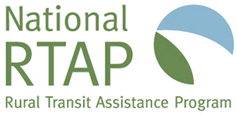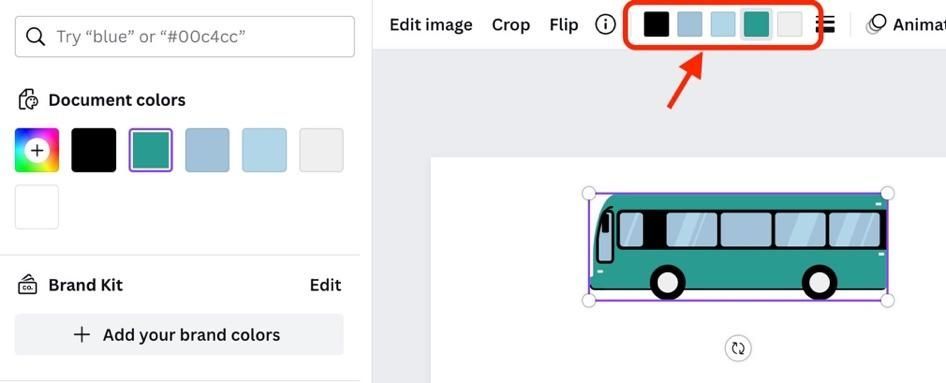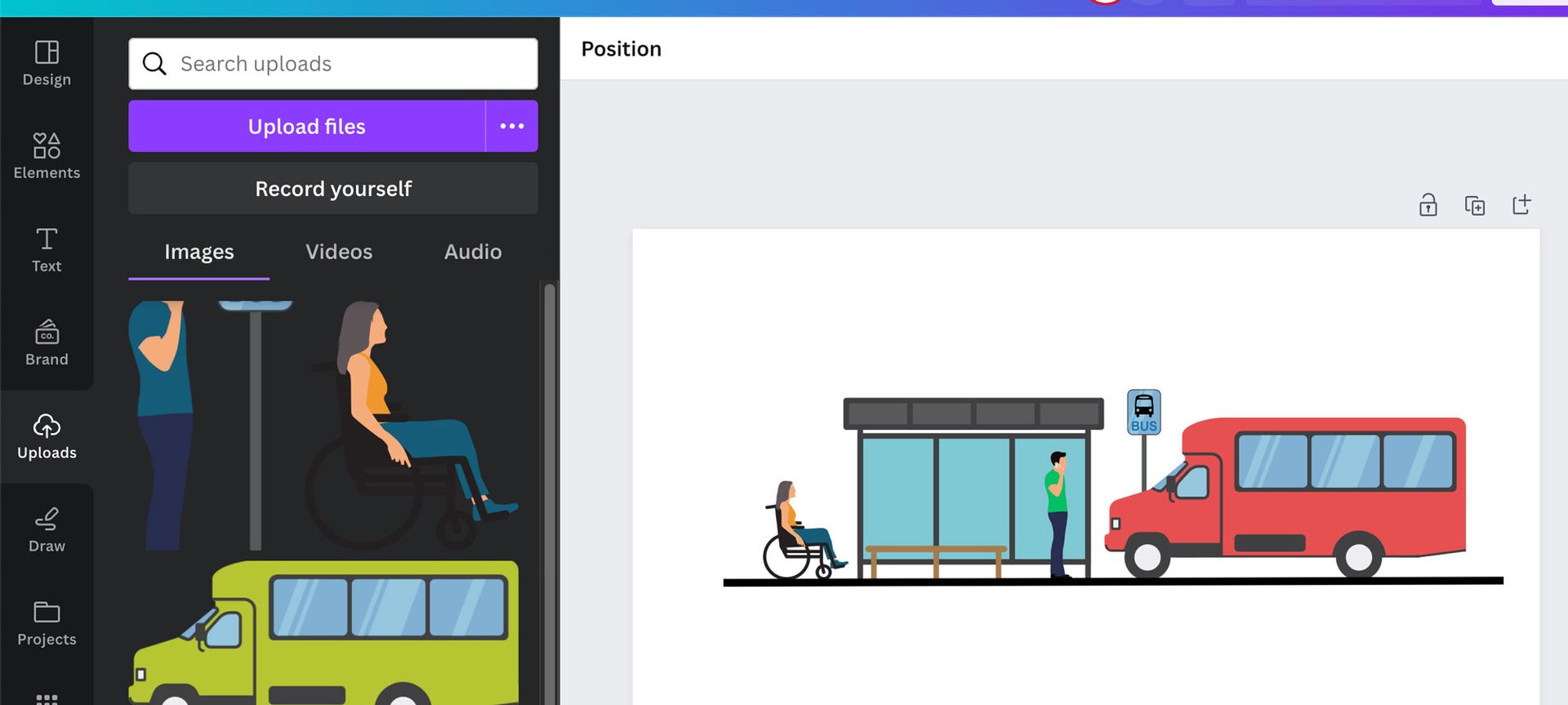You can recolor the illustrations in Canva after you place them in a design. When you select the image, a bar showing the colors in the image will show up at the top of the editing screen. Clicking a color in the top bar will open the Document Colors tab at left, allowing you to edit that color or select a new color.
Note: many of the stock illustrations within Canva can also be recolored, but only if they contain five or fewer colors.